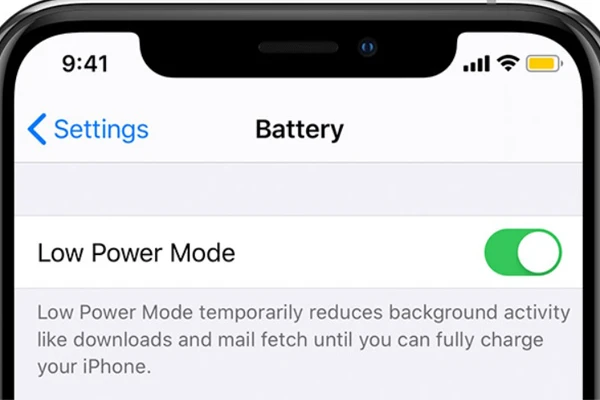You’ve probably heard this advice before: closing apps running in the background can save your phone’s battery. But is it actually true? While it seems logical that shutting down unused apps would reduce battery consumption, the reality is more complex. Let’s break down the truth about background apps and whether closing them really helps.
How Background Apps Work
When you close an app on your smartphone, it typically moves to a background or suspended state. In this state:
- iOS: The operating system freezes inactive apps, using minimal system resources.
- Android: Apps may remain in memory but are not actively consuming significant battery unless they’re performing tasks like syncing data or using GPS.
Background apps generally don’t drain power unless they’re actively running processes like playing music, using location services, or downloading data.
When Closing Apps Doesn’t Save Battery
- Reopening Apps Uses More Energy:
- When you close an app and later reopen it, the system uses more power to load the app from scratch than it would if the app had remained in the background. This is especially true for frequently used apps.
- Modern Operating Systems Optimise Resources:
- Both iOS and Android are designed to manage background apps efficiently. They allocate resources dynamically and free up memory as needed, so manually closing apps is often unnecessary.
- System Resources Are Already Balanced:
- Closing apps might temporarily free up RAM, but it doesn’t impact battery life. In fact, force-closing apps repeatedly can strain the system, leading to higher power consumption over time.
When Closing Apps Might Save Battery
There are specific situations where closing apps can help:
- Apps Running Background Processes:
- Certain apps, such as navigation apps, streaming services, or fitness trackers, continue to run processes in the background (e.g., GPS tracking or syncing data). Closing these apps can save battery.
- Examples include Google Maps, Spotify, or fitness apps like Strava.
- Apps with Poor Optimisation:
- Some poorly designed or outdated apps may drain battery unnecessarily. If an app is consuming excessive power, closing or uninstalling it can help.
- On both Android and iOS, you can identify such apps in the battery usage settings.
- Gaming or High-Performance Apps:
- Apps that require significant processing power, like games or video editing software, can consume battery even when paused. Closing these apps after use can prevent unnecessary power drain.
Better Alternatives to Closing Apps
If you’re concerned about battery life, these strategies are more effective than force-closing apps:
- Restrict Background Activity:
- On Android:
- Go to Settings > Battery > App Usage and restrict background activity for specific apps.
- On iPhone:
- Disable Background App Refresh under Settings > General > Background App Refresh for non-essential apps.
- On Android:
- Turn Off Notifications:
- Reduce unnecessary app notifications that wake up your screen and drain battery.
- On Android: Settings > Notifications.
- On iPhone: Settings > Notifications.
- Limit Location Services:
- Apps using GPS can drain your battery significantly. Restrict location access to While Using the App or disable it for certain apps.
- On Android: Settings > Location.
- On iPhone: Settings > Privacy > Location Services.
- Enable Power-Saving Modes:
- Activate power-saving or low-power modes to automatically reduce background activity and optimise battery life.
- Check for App Updates:
- Developers often release updates to fix bugs or improve app efficiency. Keeping apps updated ensures they run optimally.
How to Check for Battery-Draining Apps
Both iOS and Android provide tools to monitor which apps are using the most battery.
- On Android:
- Go to Settings > Battery > Battery Usage.
- Identify apps consuming a significant percentage of battery and manage their permissions.
- On iPhone:
- Go to Settings > Battery.
- Review the Battery Usage by App section to see how much power each app is consuming.
The Final Verdict
Closing apps doesn’t save battery in most cases and can sometimes do more harm than good by forcing the system to reload them from scratch. However, if an app is actively running in the background, poorly optimised, or draining power through tasks like GPS or syncing, closing it may help.
Focus on proactive battery-saving techniques like managing app permissions, disabling unnecessary features, and using power-saving modes. Let your phone’s operating system do the heavy lifting—it’s designed to handle background apps efficiently, so you don’t have to.
By understanding how apps work and adopting smarter habits, you can enjoy better battery life without constantly swiping apps away.