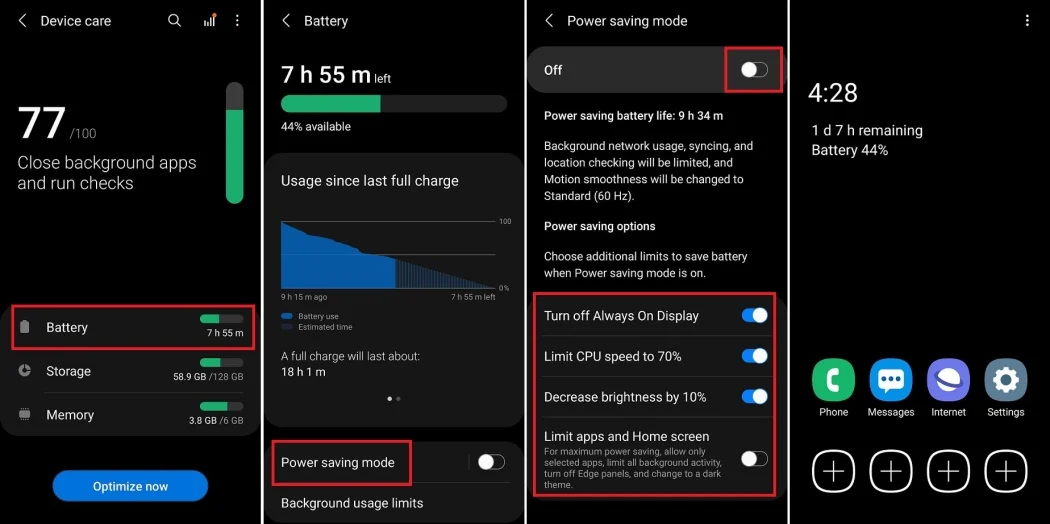The iPhone 8 Plus brings the power of dual lenses to smartphone photography, making it easier than ever to take professional-looking portraits with stunning background blur (bokeh). The dual-lens setup—combining a wide-angle and a telephoto lens—enabled Portrait Mode, a feature that creates depth-of-field effects traditionally reserved for DSLRs.
If you’ve just started using the iPhone 8 Plus or a similar dual-lens phone, here’s how to make the most of its capabilities and achieve portrait perfection.
Understanding Dual Lenses
The iPhone 8 Plus uses two lenses to enhance your photography:
- Wide-Angle Lens (f/1.8): Captures more light, great for standard shots and low-light conditions.
- Telephoto Lens (f/2.8): Offers a 2x optical zoom without loss of quality and is key to creating depth-of-field effects in Portrait Mode.
By working together, these lenses enable the camera to separate the subject from the background and simulate a shallow depth of field.
1. Master Portrait Mode
Portrait Mode is the star feature of dual-lens phones, allowing you to capture sharp subjects against beautifully blurred backgrounds.
- Open the Camera app and swipe to Portrait Mode.
- Position your subject about 1–2 metres (3–6 feet) away. The camera will guide you with prompts like “Move closer” or “Move farther away.”
- Ensure your subject is well-lit to achieve sharp edges and clear separation from the background.
Pro Tip: Use Portrait Mode in natural light for the best results, as artificial lighting can create harsh shadows.
2. Leverage the Depth Effect
Portrait Mode uses the telephoto lens to calculate depth, creating the bokeh effect:
- Background Blur: Keep your background uncluttered for a smoother blur effect. For example, trees or buildings in the distance work well.
- Foreground Elements: Add layers by including objects in the foreground for added depth and dimension.
Pro Tip: Tap on your subject to lock focus and exposure for sharper details.
3. Experiment with Portrait Lighting
The iPhone 8 Plus introduces Portrait Lighting, which adds studio-like effects to your portraits:
- Natural Light: Keeps your subject well-lit against a blurred background.
- Studio Light: Brightens the subject’s face for a clean, professional look.
- Contour Light: Adds dramatic shadows to enhance facial structure.
- Stage Light: Isolates your subject against a black background.
- Stage Light Mono: Creates a classic black-and-white portrait.
Pro Tip: After taking the photo, you can edit and change the Portrait Lighting effect in the Photos app.
4. Use the Telephoto Lens for Flattering Shots
The telephoto lens provides a natural zoom that’s ideal for portraits. It compresses facial features slightly, creating a more flattering look compared to the wide-angle lens, which can distort proportions.
- Stand farther away and use the 2x optical zoom to avoid distorting your subject’s face.
- Use the telephoto lens to focus on details, such as hands or accessories, for creative portrait variations.
5. Compose Like a Pro
Good composition can elevate your portrait from ordinary to outstanding.
- Rule of Thirds: Position your subject slightly off-centre using the grid lines in the camera app for a more dynamic photo.
- Leading Lines: Use paths, walls, or fences to draw attention to your subject.
- Fill the Frame: Get close to your subject to eliminate distractions and emphasise facial features.
Pro Tip: Avoid placing your subject directly in front of a busy background to ensure the bokeh effect stands out.
6. Optimise Lighting for Portraits
Lighting is critical for great portraits, especially with the iPhone 8 Plus’s dual-lens setup.
- Natural Light: Shoot during golden hour for soft, flattering light.
- Shade: On sunny days, move your subject into the shade to avoid harsh shadows.
- Reflectors: Use a white surface (like a piece of paper) to bounce light onto your subject’s face.
Pro Tip: Avoid using the flash—it can create harsh lighting and eliminate the depth effect.
7. Enhance with Editing
The iPhone 8 Plus allows you to refine your portraits after shooting:
- Adjust Depth: Use the Photos app to tweak the level of background blur.
- Fine-Tune Lighting: Adjust brightness, contrast, and highlights to make your subject stand out.
- Colour Correction: Boost vibrancy or adjust tones to suit the mood of your photo.
Recommended Apps: Use Snapseed or Lightroom Mobile for more advanced editing options.
8. Practice with Different Subjects and Settings
Dual-lens phones like the iPhone 8 Plus perform well in various scenarios:
- Single Subject: Focus on one person for a classic portrait.
- Group Shots: Experiment with larger groups, keeping everyone roughly the same distance from the camera for consistent focus.
- Pets and Objects: Use Portrait Mode creatively to capture pets, flowers, or other objects with dramatic background blur.
Pro Tip: Avoid using Portrait Mode in dim lighting—it works best in well-lit conditions.
9. Troubleshoot Common Portrait Mode Issues
While Portrait Mode is powerful, it can sometimes struggle:
- Edge Detection: In some cases, the camera may blur part of your subject’s hair or edges. Use even lighting and avoid overly complex backgrounds.
- Low Light: If lighting is insufficient, switch to regular photo mode and edit the image later.
Conclusion
The iPhone 8 Plus’s dual-lens system and Portrait Mode make it easy to take professional-looking portraits with depth and style. By mastering composition, lighting, and the depth effect, you can create stunning photos that rival those taken with dedicated cameras.
Experiment with these tips and techniques to make the most of your phone’s features—you’ll soon be capturing portraits that stand out in any setting!