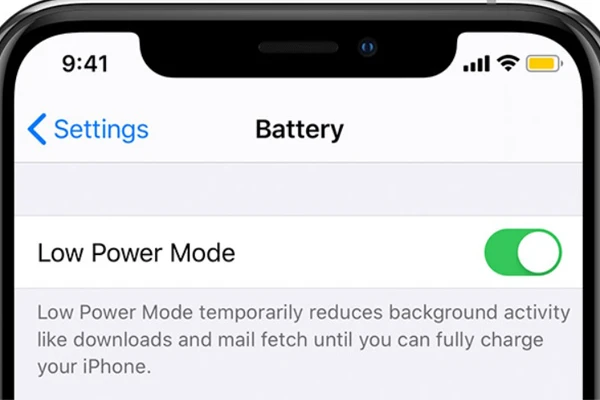The LG G5 and HTC 10 are among the first smartphones to feature robust Pro Camera Modes, giving users manual control over settings typically reserved for DSLRs. Whether you’re looking to adjust shutter speed for low light, tweak ISO for better clarity, or fine-tune white balance for accurate colours, Pro Mode offers unparalleled creative freedom.
Here’s a guide to help you master Pro Mode on the LG G5 and HTC 10 to elevate your smartphone photography.
Understanding the Basics of Pro Mode
Pro Mode allows you to manually adjust key camera settings, such as:
- ISO: Controls the camera’s sensitivity to light. Lower ISO values (e.g., 100) produce less noise but require more light. Higher ISO values brighten your image but can introduce graininess.
- Shutter Speed: Determines how long the camera sensor is exposed to light. A fast shutter speed freezes motion, while a slower shutter speed captures more light but risks motion blur.
- White Balance: Adjusts the colour temperature to make colours appear natural.
- Focus: Lets you manually select your subject for sharpness, especially useful for macro shots.
- Exposure Compensation (EV): Fine-tunes the brightness of your image.
1. Accessing Pro Mode
On LG G5
- Open the Camera app.
- Swipe through the modes and select Manual Mode.
On HTC 10
- Launch the Camera app.
- Tap the three-dot menu, then select Pro Mode.
2. Adjust ISO for Brightness and Clarity
- Low-Light Scenes: Use a higher ISO (e.g., 800–1600) to brighten the image. However, higher ISO can introduce noise, so balance it with other settings.
- Bright Conditions: Stick to a lower ISO (e.g., 100–200) to maintain crisp details and avoid overexposure.
Pro Tip: Always aim for the lowest ISO that still produces a bright enough image to reduce noise.
3. Use Shutter Speed for Creative Effects
- Freezing Motion: Set a fast shutter speed (e.g., 1/1000s) to capture action shots like moving cars or athletes.
- Capturing Light Trails: Use a slower shutter speed (e.g., 1–10 seconds) for night photography or light trails. Ensure your phone is stable using a tripod to avoid blur.
Pro Tip: For long exposures, use the timer or a remote shutter to minimise shake.
4. Perfect Colours with White Balance
White balance adjusts the colour temperature of your photo to match the lighting:
- Daylight: Set to 5500K for natural sunlight.
- Tungsten/Incandescent Lighting: Lower the value to around 3200K to counteract warm, yellow tones.
- Cloudy Days: Increase to around 6500K for a cooler tone.
Pro Tip: Experiment with white balance creatively—adding warmth or coolness can dramatically change the mood of your photo.
5. Master Manual Focus for Precision
Both the LG G5 and HTC 10 allow you to manually adjust focus, which is useful for:
- Macro Photography: Focus on tiny details like flowers or textures.
- Portraits: Ensure the subject’s eyes are sharp while the background blurs.
Pro Tip: Use the focus peaking feature (if available) to highlight areas in sharp focus, ensuring greater accuracy.
6. Combine Settings for Better Low-Light Shots
Low-light scenes require careful adjustment of multiple settings:
- Increase ISO: Brighten the image while balancing noise levels.
- Slow Down Shutter Speed: Capture more light over time. Use a tripod for stability.
- Fine-Tune White Balance: Adjust to match artificial lighting or moonlight.
Pro Tip: Enable the LG G5’s HDR mode or HTC 10’s auto-HDR for more detail in shadows and highlights.
7. Shoot in RAW Format for Advanced Editing
Both the LG G5 and HTC 10 support RAW image capture, which retains more data than standard JPEGs:
- Why Use RAW?: Allows for greater control over editing, especially for exposure, colour balance, and detail recovery.
- How to Enable RAW:
- On LG G5: Toggle RAW format in Manual Mode settings.
- On HTC 10: Enable RAW capture in Pro Mode options.
Pro Tip: Edit RAW photos in apps like Adobe Lightroom Mobile or Snapseed for professional results.
8. Explore Exposure Compensation for Quick Adjustments
Exposure Compensation (EV) lets you brighten or darken your photo without adjusting other settings.
- Use EV to fine-tune the exposure when you’re short on time or need small adjustments.
- On the LG G5 and HTC 10, adjust EV using the slider in Pro Mode.
Pro Tip: Slightly underexposing bright scenes can preserve highlights for post-processing.
9. Take Advantage of Unique Features
- LG G5 Dual Cameras: The secondary wide-angle lens is perfect for landscapes and group shots. Switch between lenses in Manual Mode for creative compositions.
- HTC 10 OIS: Optical Image Stabilisation helps reduce blur, especially in low-light or long-exposure shots.
Pro Tip: Use the wide-angle lens on the LG G5 for dramatic perspectives and expansive scenes.
10. Practice and Experiment
Pro Mode requires practice to master. Experiment with different settings, lighting conditions, and compositions to understand how each adjustment affects your photos.
Pro Tip: Start with one setting at a time, such as ISO or shutter speed, to learn its impact before combining adjustments.
Conclusion
The LG G5 and HTC 10’s Pro Modes offer incredible control over your smartphone photography, turning everyday shots into professional-quality images. By mastering ISO, shutter speed, white balance, and manual focus, you’ll unlock the full potential of your phone’s camera.
With practice and experimentation, Pro Mode will quickly become your go-to for creative and high-quality photos. Grab your smartphone and start exploring the endless possibilities today!