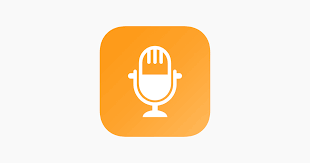Smartphones like the Samsung Galaxy S7 have raised the bar for mobile photography, offering advanced features that allow you to take stunning portraits with depth and dimension. While the Galaxy S7 doesn’t have the dedicated portrait modes found in later devices, its wide aperture and superior camera hardware make it a powerful tool for creating depth-filled, professional-looking portraits.
Here’s how to take portraits with depth using the Samsung Galaxy S7 and similar smartphones.
1. Leverage the Galaxy S7’s Wide Aperture
The Samsung Galaxy S7 features an f/1.7 aperture, which allows more light into the sensor and naturally blurs the background, creating a shallow depth of field effect.
- Get Close to Your Subject: The closer you are to your subject, the more the background will blur, creating a beautiful bokeh effect.
- Keep the Background Far Away: Position your subject several metres in front of the background to maximise the blur.
Pro Tip: This effect works best when shooting portraits with a simple, uncluttered background.
2. Tap to Focus on Your Subject
The Galaxy S7 offers excellent focus control, allowing you to emphasise your subject in the frame.
- Tap on your subject’s face to ensure it’s in sharp focus.
- Avoid focusing on the background, as this will reduce the sense of depth in your photo.
Pro Tip: Once you’ve tapped to focus, you can adjust the exposure by dragging the sun icon up or down to brighten or darken the image.
3. Use the Rule of Thirds for Composition
Good composition enhances the depth of your portraits by guiding the viewer’s eye toward the subject.
- Enable the Grid Lines: Go to the Galaxy S7’s camera settings and turn on the grid.
- Position Your Subject Off-Centre: Place the subject along one of the vertical lines to create a more dynamic and balanced shot.
Pro Tip: Add depth by including layers in the composition, such as a foreground element (e.g., flowers) and a blurred background.
4. Experiment with Lighting
Lighting can dramatically affect the depth and mood of your portraits.
- Side Lighting: Position the light source to one side of your subject to create shadows and highlights, adding a three-dimensional feel.
- Backlighting: Shoot with the light source behind your subject for a glowing, dreamy effect. Use HDR mode if the background is too bright.
- Soft Natural Light: Shoot during golden hour or in shaded areas to avoid harsh shadows and get a flattering, even light on your subject.
Pro Tip: Avoid using the flash—it can create flat lighting that diminishes depth.
5. Blur the Background Using Selective Focus Mode
The Galaxy S7 features a Selective Focus mode that lets you adjust the focus after taking the photo, enhancing the depth effect.
- Open the camera app and select Selective Focus from the modes menu.
- Take the photo with your subject in the foreground and the background far away.
- After capturing the shot, choose to focus on the foreground, background, or all areas in the photo.
Pro Tip: This mode works best when the subject is within 50cm of the camera.
6. Use Pro Mode for Creative Control
For advanced users, the Galaxy S7’s Pro Mode lets you manually adjust camera settings to maximise depth.
- Set a Low ISO: Lower ISO settings reduce noise, ensuring a cleaner portrait.
- Adjust Shutter Speed: Use a faster shutter speed to freeze motion or a slower one for artistic effects.
- Control White Balance: Adjust white balance to match the lighting conditions for accurate skin tones.
Pro Tip: Experiment with manual focus to ensure the subject’s eyes are sharp, drawing attention to their face.
7. Create Depth with Layers and Framing
Adding layers or framing elements to your photo creates a stronger sense of depth:
- Foreground Elements: Include objects like leaves, windows, or fences in the foreground to add context and dimension.
- Natural Frames: Use arches, doorways, or tree branches to frame your subject and direct attention to them.
Pro Tip: Keep these elements slightly out of focus to emphasise the subject.
8. Enhance Your Portraits with Editing
Editing can refine your portraits and enhance the depth effect. Use apps like Snapseed or Lightroom Mobile for quick edits:
- Adjust Brightness and Contrast: Fine-tune the lighting to make your subject stand out.
- Boost Background Blur: Use the selective blur tools in editing apps to amplify the bokeh effect.
- Enhance Colours: Subtle tweaks to vibrancy or saturation can bring your portraits to life.
Pro Tip: Avoid over-editing—keep adjustments natural to preserve the authenticity of the portrait.
9. Practice Portrait Techniques
The best way to improve your portrait photography is through practice:
- Experiment with different distances, lighting setups, and compositions.
- Take multiple shots from slightly different angles to find the best perspective.
Pro Tip: Pay attention to the details—check for distractions in the background and ensure your subject’s eyes are the focal point.
Conclusion
The Samsung Galaxy S7 is a fantastic smartphone for portrait photography, and with a few simple techniques, you can create stunning portraits with depth and character. By leveraging its wide aperture, using focus modes, and mastering lighting and composition, you’ll capture professional-looking photos that stand out.
Grab your Galaxy S7, find your subject, and start experimenting. With practice and creativity, you’ll be amazed at the portraits you can create!