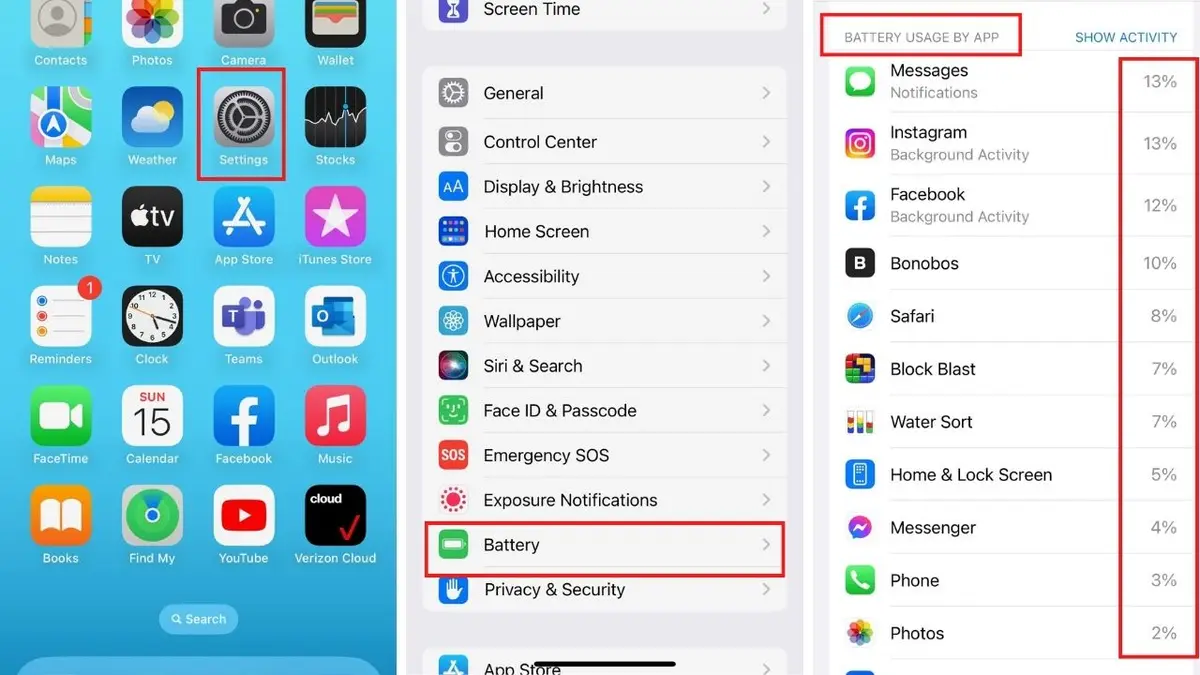Gaming and streaming are among the most demanding activities for your smartphone’s battery. Whether you’re immersed in an intense multiplayer game or binge-watching your favourite series, these activities can quickly drain your phone. The good news is there are practical steps you can take to extend battery life without sacrificing your experience.
Here’s a guide on how to optimise battery usage for gaming and streaming.
1. Lower Screen Brightness
The screen is one of the biggest battery drains, especially during long gaming or streaming sessions. Reducing brightness can significantly save power.
- Use auto-brightness to let your phone adjust based on ambient light.
- Lower brightness manually to a comfortable level, particularly in indoor environments.
2. Use Headphones Instead of Speakers
Audio output consumes battery, and using external speakers at high volumes can drain your phone faster.
- Opt for wired headphones, which consume no additional power.
- If you prefer wireless headphones, choose low-energy Bluetooth devices to minimise battery drain.
3. Reduce Graphics and Resolution Settings
High graphics settings and resolutions can put extra strain on your phone’s GPU and CPU, leading to faster battery depletion.
- For Gaming: Adjust in-game graphics settings to lower resolutions, frame rates, or texture quality. Many games offer options like “Balanced” or “Battery Saver” modes.
- For Streaming: Lower video resolution (e.g., from 1080p to 720p) on apps like Netflix or YouTube to conserve power without significantly compromising quality.
4. Enable Power-Saving Modes
Most smartphones have power-saving modes that can help reduce battery consumption during gaming or streaming.
- On Android: Go to Settings > Battery > Power Saver Mode or use a gaming-specific mode like Game Booster(available on some devices).
- On iPhone: Enable Low Power Mode in Settings > Battery.
5. Close Background Apps
Background apps can consume system resources and drain your battery while gaming or streaming.
- On Android: Go to Settings > Battery > App Usage and close or restrict unnecessary apps.
- On iPhone: Double-tap the Home button (or swipe up on newer models) to close unused apps.
6. Disable Unnecessary Features
Wireless features like Wi-Fi, Bluetooth, GPS, and mobile data can drain your battery when not needed.
- Use Airplane Mode if your game or media doesn’t require an internet connection.
- Turn off Location Services for games or apps that don’t need GPS tracking.
- Disable Bluetooth if you’re not using wireless headphones.
7. Limit Notifications
Notifications interrupt gaming or streaming sessions and consume power by waking the screen and using system resources.
- Go to Settings > Notifications to disable or limit alerts from non-essential apps during your sessions.
- Use Do Not Disturb Mode to avoid interruptions.
8. Optimise Network Usage
A stable network connection reduces battery drain caused by your phone repeatedly searching for a better signal.
- Use Wi-Fi over mobile data whenever possible, as Wi-Fi is generally less battery-intensive.
- Switch to a lower bandwidth (e.g., 4G instead of 5G) if your phone allows it, as 5G networks can consume more power.
9. Keep Your Phone Cool
Overheating can degrade your battery and reduce its efficiency, especially during intensive tasks like gaming or streaming.
- Avoid gaming or streaming in direct sunlight or hot environments.
- Remove bulky phone cases that trap heat.
- Take breaks to let your phone cool down if it becomes too warm.
10. Use Optimised Charging Habits
If you’re gaming or streaming while charging, follow these tips:
- Use a high-quality, certified charger to ensure safe and efficient charging.
- Avoid charging your phone to 100% or letting it drop below 20% during extended sessions.
- Opt for fast charging only when necessary, as it generates more heat.
11. Adjust In-App Settings
Many games and streaming apps offer battery-saving settings:
- Gaming: Look for options to lower frame rates, disable advanced visual effects, or turn off background music.
- Streaming: Use “Data Saver” or “Offline Mode” options to preload content instead of streaming in real-time.
12. Use a Power Bank or Charging Case
For marathon sessions, external power solutions can keep you connected without needing a wall outlet:
- A portable power bank is ideal for gaming or streaming on the go.
- Battery cases can provide additional power without the hassle of cables.
13. Keep Apps and OS Updated
Updates often include performance optimisations that can reduce battery consumption:
- On Android: Check for app updates in the Google Play Store and system updates in Settings > Software Update.
- On iPhone: Update apps via the App Store and your OS via Settings > General > Software Update.
14. Enable Dark Mode (for OLED Screens)
If your phone has an OLED or AMOLED display, enabling Dark Mode can reduce power usage:
- On Android: Enable Dark Theme in Settings > Display.
- On iPhone: Go to Settings > Display & Brightness and enable Dark Mode.
15. Plan Your Gaming and Streaming Sessions
Be strategic about when and where you play or watch:
- Use offline modes to download videos or games in advance, reducing network usage.
- Schedule longer sessions when you have access to a charger or power bank.
Final Thoughts
With a few adjustments to your settings and habits, you can optimise battery usage for gaming and streaming while maintaining a great experience. Whether you’re tweaking in-app settings, managing connectivity, or taking advantage of power-saving modes, these strategies will help your phone last longer and perform better.
Start implementing these tips today, and enjoy your favourite games and shows without worrying about running out of battery!