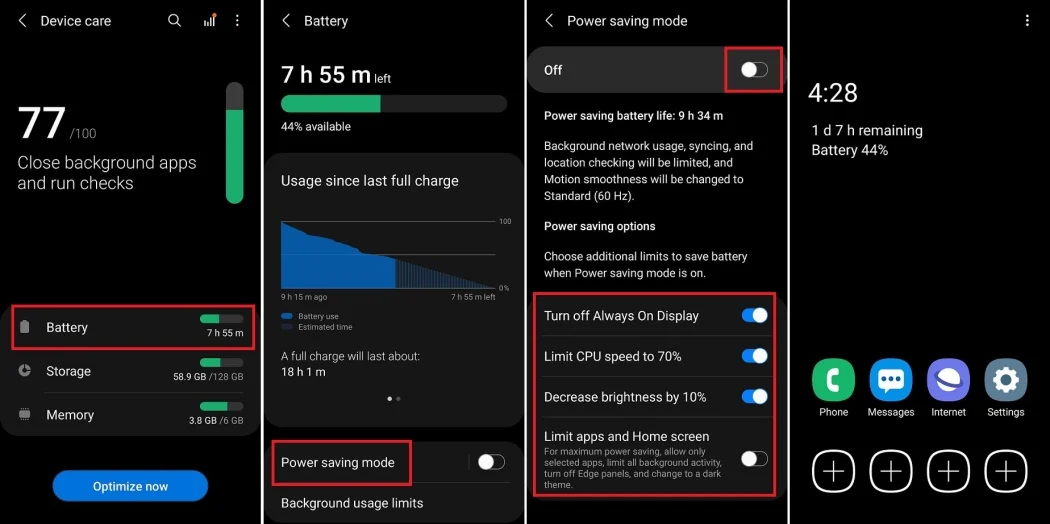Battery life is one of the most important aspects of smartphone performance. With so many apps, notifications, and features running simultaneously, your phone’s battery can drain quickly. Thankfully, both Android and iPhone offer robust settings to help you optimise battery usage.
Here’s a comprehensive guide to tweaking battery settings on Android and iPhone for maximum efficiency.
1. Enable Power-Saving Modes

Power-saving modes adjust system settings to conserve energy by limiting background activities, reducing performance, and lowering screen brightness.
- On Android:
Go to Settings > Battery > Battery Saver and toggle it on. Some devices offer an Ultra Power Saving Mode, which limits phone functionality to extend battery life further. - On iPhone:
Go to Settings > Battery > Low Power Mode. When enabled, this reduces background activity and visual effects.
2. Adjust Screen Brightness and Display Settings
The display is the largest battery drainer on any smartphone. Optimising its settings can significantly improve battery life.

- Auto-Brightness:
Enable this feature to let your phone adjust brightness based on ambient light.- Android: Go to Settings > Display > Adaptive Brightness.
- iPhone: Go to Settings > Display & Brightness > Auto-Brightness.
- Screen Timeout:
Lower the time it takes for your screen to turn off after inactivity.- Android: Settings > Display > Screen Timeout.
- iPhone: Settings > Display & Brightness > Auto-Lock.
3. Optimise App Battery Usage
Apps running in the background can drain your battery quickly. Both Android and iPhone allow you to control how apps use power.

- On Android:
- Go to Settings > Battery > App Usage to see which apps consume the most power.
- Use Restricted Background Activity to limit apps that don’t need to run continuously.
- On iPhone:
- Go to Settings > Battery and review the Battery Usage by App section.
- Disable Background App Refresh in Settings > General > Background App Refresh for apps that don’t need it.
4. Manage Location Services
Location-based apps like maps and weather often run in the background, consuming battery unnecessarily.

- On Android:
- Go to Settings > Location and toggle off location services when not in use.
- Use App Permissions to allow location access only when the app is active.
- On iPhone:
- Go to Settings > Privacy > Location Services.
- Choose While Using the App for apps that don’t need constant location tracking.
5. Turn Off Unnecessary Features
Many features you don’t actively use can drain your battery.

- Bluetooth and Wi-Fi:
Turn off Bluetooth, Wi-Fi, or hotspot when not needed. Use Airplane Mode in areas with no signal to prevent battery drain.- Android: Toggle off these features in Quick Settings.
- iPhone: Disable them in Control Center.
- Vibration:
Turn off vibration for calls and notifications if you don’t need it. This can save battery, especially if your phone vibrates frequently.
6. Use Dark Mode (for OLED Screens)
Phones with OLED or AMOLED displays can save battery with Dark Mode, as darker pixels consume less energy.
- On Android:
Go to Settings > Display > Dark Theme to enable it.- Many apps, like YouTube and WhatsApp, also have their own dark mode settings.
- On iPhone:
Go to Settings > Display & Brightness > Dark Mode.
7. Update Your Software Regularly
Software updates often include battery optimisations. Ensure your phone is running the latest OS version.

- On Android:
Go to Settings > System > Software Update. - On iPhone:
Go to Settings > General > Software Update.
8. Use Battery Health Tools
Both Android and iPhone offer tools to monitor battery health and suggest settings for better performance.

- On Android:
- Some brands, like Samsung and OnePlus, provide battery health features under Settings > Battery > Device Care.
- Use built-in suggestions to optimise battery usage.
- On iPhone:
- Go to Settings > Battery > Battery Health.
- Check Maximum Capacity to monitor battery health and enable Optimised Battery Charging to reduce wear on your battery.
9. Disable Push Notifications for Non-Essential Apps

Frequent notifications can wake your screen and drain your battery.
- On Android:
- Go to Settings > Notifications and customise which apps can send notifications.
- On iPhone:
- Go to Settings > Notifications and turn off notifications for less important apps.
10. Avoid Overcharging or Draining to 0%

For long-term battery health:
- Don’t let your phone drop below 20% or charge beyond 80% frequently.
- Use manufacturer-recommended chargers to avoid overheating.
Final Thoughts
By tweaking these settings and forming smart habits, you can dramatically improve your smartphone’s battery life and longevity. Whether you’re an Android or iPhone user, a few small changes can make a big difference.
Start optimising today, and enjoy a longer-lasting phone experience!