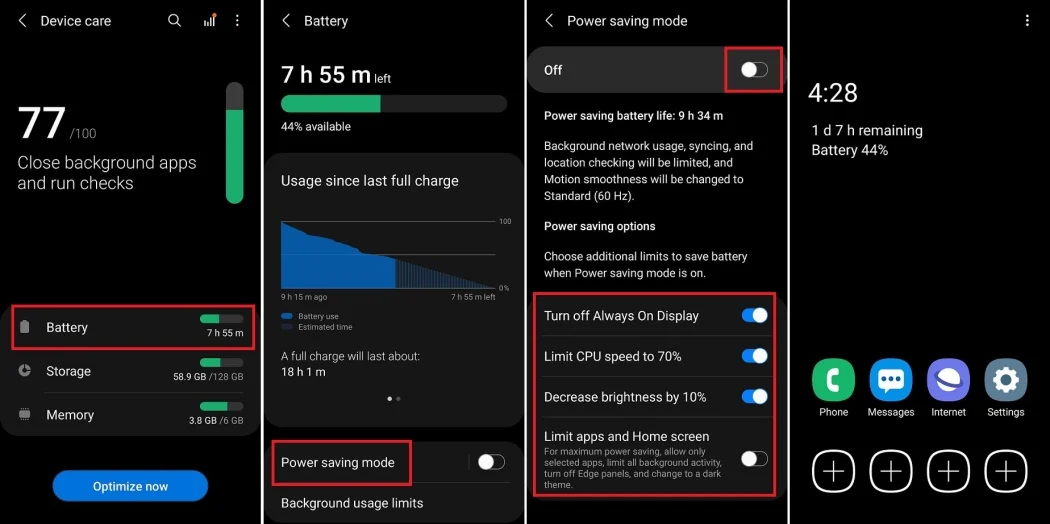Your smartphone battery is one of the most critical components of your device, and keeping it healthy ensures your phone runs smoothly for years. However, batteries degrade naturally over time due to chemical reactions, but with the right care, you can slow this process and maintain optimal performance.
Here’s a comprehensive guide on how to keep your battery healthy over time.
1. Avoid Extreme Temperatures
Batteries perform best in moderate temperatures. Extreme heat or cold can degrade your battery faster.
- Heat: Prolonged exposure to temperatures above 35°C (95°F) can cause permanent damage and reduce battery capacity. Avoid leaving your phone in direct sunlight or a hot car.
- Cold: While less harmful than heat, freezing conditions can cause temporary performance drops and strain your battery. Keep your phone warm in cold weather.
2. Optimise Your Charging Habits
Charging habits play a significant role in your battery’s long-term health.
- Avoid Full Drains: Don’t let your battery drop below 20% regularly. Lithium-ion batteries experience more stress when drained completely.
- Don’t Charge to 100% Too Often: Charging to full capacity frequently can wear out your battery faster. Aim to keep your charge between 20% and 80% for daily use.
- Use Optimised Charging: Modern smartphones include features like Optimised Battery Charging (iPhones) or Adaptive Charging (Android), which slow charging when your phone reaches higher levels to reduce stress.
3. Use the Right Charger
Using proper chargers and cables is essential for battery health.
- Use Manufacturer-Approved Chargers: Always use the charger that came with your phone or reputable third-party chargers certified for your device.
- Avoid Cheap, Uncertified Chargers: These can deliver inconsistent voltage, potentially damaging your battery.
- Fast Charging Moderation: While fast charging is convenient, avoid using it exclusively. Prolonged use of high-wattage charging can generate more heat and strain your battery.
4. Reduce Background Activity
Apps running in the background can strain your battery unnecessarily.
- On iPhone: Disable Background App Refresh under Settings > General > Background App Refresh.
- On Android: Restrict background activity for non-essential apps in Settings > Battery > App Usage.
5. Limit High-Performance Activities
Resource-heavy tasks like gaming, video editing, and streaming in high resolution put extra strain on your battery.
- Lower video quality when streaming on apps like Netflix or YouTube.
- Limit gaming sessions or reduce graphics settings for mobile games.
6. Enable Battery-Saving Modes
Most smartphones offer power-saving modes that can help protect your battery by reducing resource usage.
- On Android: Use Battery Saver under Settings > Battery.
- On iPhone: Enable Low Power Mode in Settings > Battery, or toggle it on via Control Center.
7. Avoid Overcharging
While modern smartphones include overcharge protection, keeping your phone plugged in for hours after it’s fully charged can generate heat and stress the battery.
- Overnight Charging: Avoid leaving your phone on the charger overnight if possible. If you must, use a charging station with trickle charge capabilities.
- Wireless Charging: Wireless chargers tend to generate more heat than wired charging, so use them sparingly if you’re concerned about heat.
8. Update Software Regularly
Keeping your phone’s software up-to-date ensures it benefits from the latest battery optimisations.
- Check for Updates:
- On Android: Settings > Software Update.
- On iPhone: Settings > General > Software Update.
Software updates often include bug fixes and power-saving enhancements that can extend battery life.
9. Turn Off Unnecessary Features
Features like Wi-Fi, Bluetooth, GPS, and mobile data can drain your battery even when not in use.
- Disable Features: Turn off Bluetooth, Wi-Fi, or Location Services when not needed.
- Use Airplane Mode: In areas with poor reception, Airplane Mode prevents your phone from constantly searching for a signal, which consumes power.
10. Monitor Battery Health
Both iPhone and Android devices provide tools to monitor your battery’s health and performance:
- On iPhone: Go to Settings > Battery > Battery Health. Check the Maximum Capacity reading—anything below 80% indicates significant wear.
- On Android: Many manufacturers offer battery health features in Settings > Battery or Device Care. Alternatively, use apps like AccuBattery for detailed insights.
11. Avoid Using Your Phone While Charging
Using your phone during charging generates extra heat and can lead to inefficient charging.
- Let your phone charge uninterrupted for better performance and battery longevity.
12. Use Dark Mode (for OLED Screens)
If your phone has an OLED or AMOLED display, enabling Dark Mode can save power, particularly when using apps with dark backgrounds.
- On iPhone: Go to Settings > Display & Brightness and enable Dark Mode.
- On Android: Enable Dark Theme under Settings > Display.
13. Don’t Ignore Battery Warnings
If your phone warns you about overheating or high-power consumption from certain apps, take action immediately to prevent long-term damage.
Final Thoughts
Batteries degrade over time, but with smart habits and the right care, you can slow this process and keep your phone performing at its best. By avoiding extreme temperatures, optimising charging habits, and using built-in battery-saving features, you’ll enjoy longer battery life and a healthier device.
Make these tips a part of your routine to ensure your smartphone battery stays reliable for years to come.