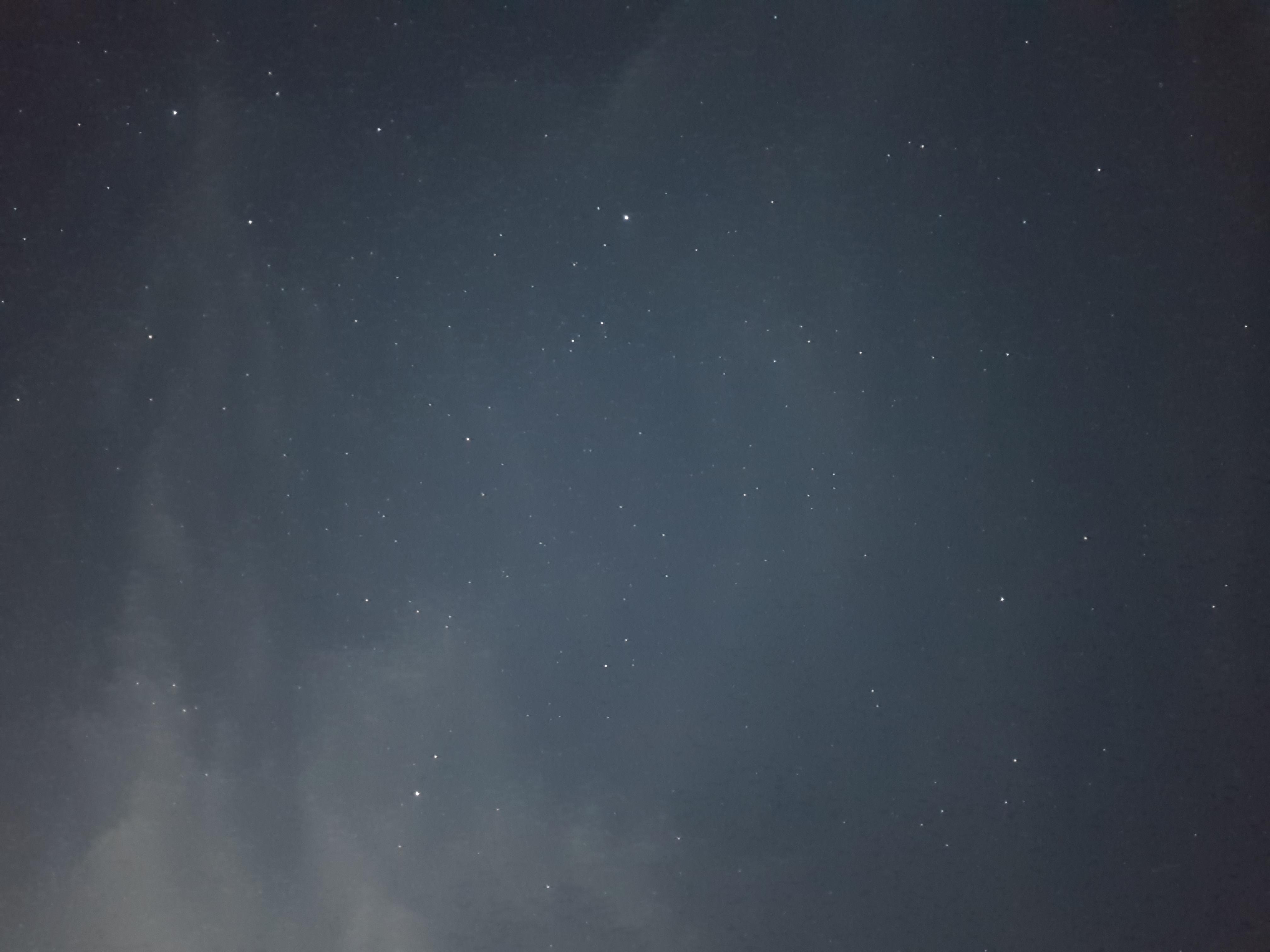How to Use HDR Mode Effectively on your Smartphones
High Dynamic Range (HDR) mode is one of the most useful features in smartphone photography, especially for balancing lighting in your shots. Introduced as a standard feature in many smartphones like the iPhone 6s, Samsung Galaxy S6, and LG G4, HDR mode can help you capture photos with better detail in both highlights and shadows.
But when should you use HDR, and how do you use it effectively? This guide will help you master HDR mode on smartphones for stunning results.
What Is HDR Mode?
HDR stands for High Dynamic Range. It works by taking multiple photos at different exposures—bright, dark, and balanced—and blending them into one image. This creates a photo with more detail in both the darkest and brightest areas.
The Result: Balanced photos with reduced overexposure and more visible detail in shadows.
When to Use HDR Mode
HDR is not always the best choice for every photo. Knowing when to use it will help you achieve the best results:
- High-Contrast Scenes:
- Use HDR when your photo includes very bright areas (like the sky) and dark areas (like shadows). For example, capturing a sunset with foreground details like trees.
- Landscapes:
- Landscapes often have a bright sky and darker ground. HDR can balance these elements for a more natural and detailed look.
- Backlit Subjects:
- When your subject is in front of a bright light source, HDR can prevent the background from overexposing while keeping your subject visible.
- Dimly Lit Scenes:
- In low light, HDR can bring out details in the shadows without making the brighter areas too harsh.
- Reflections:
- HDR is ideal for scenes with reflections, such as water or glass, to capture subtle details.
When Not to Use HDR Mode
HDR isn’t suitable for all situations:
- Moving Subjects:
- HDR takes multiple photos and combines them, so if your subject is moving, it may result in a blurry image.
- Overly Bright or Low-Contrast Scenes:
- If the lighting is already even, HDR might make the photo look unnatural.
- High-Action Shots:
- HDR takes longer to process. For fast-moving subjects, such as sports or pets, it’s better to avoid HDR.
How to Use HDR Mode on Smartphones
On iPhone 6s
- Open the Camera app.
- Tap the HDR button at the top of the screen.
- Choose On, Off, or Auto.
- Auto lets your iPhone decide when HDR is needed.
- Take the photo as you normally would.
Pro Tip: Enable Keep Normal Photo under Settings > Camera to save both the HDR and non-HDR versions. This allows you to compare and choose the best result.
On Samsung Galaxy S6
- Open the Camera app.
- Tap the Mode button, then select HDR (Rich Tone).
- Take your photo.
The Galaxy S6 automatically displays an HDR preview, so you can see how your shot will look before capturing it.
On LG G4
- Open the Camera app.
- Tap the HDR icon in the top menu.
- Choose On, Off, or Auto.
- Take the photo.
The LG G4’s manual mode also allows for finer adjustments, which can complement HDR shots.
Tips for Better HDR Photos
- Hold Steady:
- Since HDR takes multiple photos, any movement can cause blur. Use both hands or a tripod for stability.
- Avoid Overuse:
- HDR is a powerful tool, but overusing it can make photos look artificial. Stick to situations where it’s needed.
- Experiment with Auto Mode:
- If you’re unsure, let your phone decide by setting HDR to Auto. Most 2015 smartphones are smart enough to apply HDR only when necessary.
- Review Your Shots:
- Compare the HDR and non-HDR versions of your photos. This helps you learn when HDR works best.
- Use Third-Party Apps:
- Apps like Snapseed or Pro HDR Camera allow you to edit or enhance HDR effects further.
Common HDR Mistakes to Avoid
- Overexaggerated Colours: Be cautious if HDR over-saturates your image. Tone it down using editing apps if needed.
- Blown-Out Highlights: While HDR reduces overexposure, it can sometimes overcorrect. Balance this in post-editing.
- Too Many Details: HDR can make photos look “busy.” Simplify your composition to let your subject stand out.
Conclusion
HDR mode is a fantastic tool for smartphone photographers , especially when used wisely. Whether you’re capturing dramatic landscapes, balancing tricky lighting, or enhancing backlit portraits, HDR can elevate your photos to a professional level.
By learning how and when to use HDR, you’ll unlock the full potential of your iPhone 6s, Samsung Galaxy S6, or any other HDR-capable smartphone. Get out there and experiment—you’ll be amazed at the difference HDR can make!